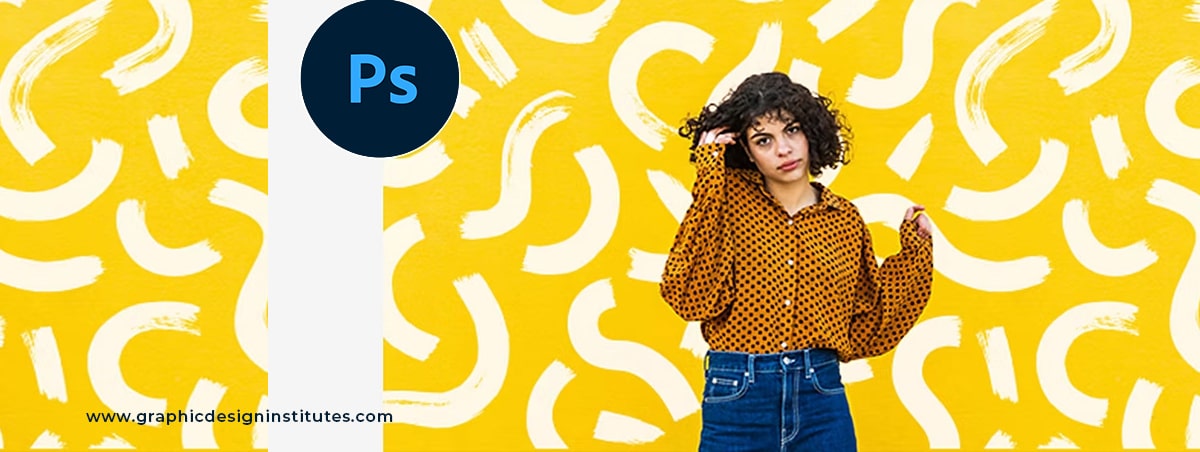
How to Make Pattern in Photoshop CC
Checkbox Pattern is a very important part of the design for attractive background and highlight objects. In this blog, we will create a pattern using photoshop in easy steps. Here you will learn about how to make pattern in photoshop cc? So, let's start to create a pattern in photoshop cc using photoshop tools.
Step 1 - Create a Document press Ctrl + N.
Step 2 - Now go to View Menu Select New Guide Layout.

Step 3 - Now Open the new guide layout then Chake Columns and Rows checkbox and fill value 2 in both number options.

Step 4 - Select the Rectangle tool then create a shape according to the top left box and bottom right box.

Step 5 - Go to the edit menu then select the defien pattern.
Step 6 - Fill Pattern Name then OK.

Step 7 - Make New file (ctrl+N) and fill dimensions W-1024, H-768 then create.

Step 8 - GO to layer Menu < New Fill Layer < Pattern Option Than OK.

Step 9 - Select pattern and change scaling according to need then OK.

Step 10 - Now you can see your Checkbox Pattern is ready...

This is the easiest way to make a Pattern in Photoshop CC. I hope this blog is very useful for you and thanks for reading my blog.
You can also check - How to Make Pattern in Illustrator




